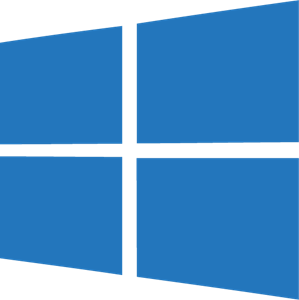Description
Parkour Challenge is a plugin for streaming Minecraft gameplay developed by the StreamToEarn team. Your goal is to climb the blocks to the top and withstand the timer to win, while viewers can summon various challenges for you.
To set up and launch the server, you can refer to the video about Bedrock Box. The plugin is already available in the plugin manager and, similar to other mini-games, it has a ready-made template that can be edited.
To create the game, use the command "/parkour create". Check various commands in survival mode on the main page, start the live stream in TikTok Live Studio, and click the connect button.
Instructions
1. Installing the Plugin
- Download and install the "StreamToEarn" program.
- After logging in, set up a new Minecraft server on the main page of the program in the "Minecraft Local Server" section, or choose an existing server if available.
- In the same window, you'll see a button "Plugin Manager." Find the necessary plugin there and click "Install."
- Done! You can now start the server and join the game.
2. Setting Up the Game
Select a location within the game world for creating the parkour course. It should be within the playable area.
Enter the command /parkour create. The parkour course will appear, and you can start the game.
3. Connect Minecraft Server to TikTok Live
To connect to TikTok, you can use StreamToEarn or other programs. If you're using StreamToEarn, there's already a ready-made template available. You can simply copy it and start using it. For more detailed instructions on how to use StreamToEarn, refer to the "Tutorial" page within the program.
Commands
General tips for setting up Minecraft server.
- /gamerule keepInventory true - your character will not drop items and blocks after death
- /gamerule sendCommandFeedback false - Will not show in the game chat what commands the server is executingll.
- /time set day - Set the day on the server.
- /gamerule doDaylightCycle false - Will not change from day to night and back
- /gamerule doWeatherCycle false - The rain will not change to the sun and back.
- /weather clear - Set the wether clear on the server.
- /gamemode creative - Change your game mode to creative
- /gamemode survival - Change your game mode to survival
These commands only work if you are an administrator on the server (OP) to make yourself an administrator, enter the command into the server terminal "op NickName"