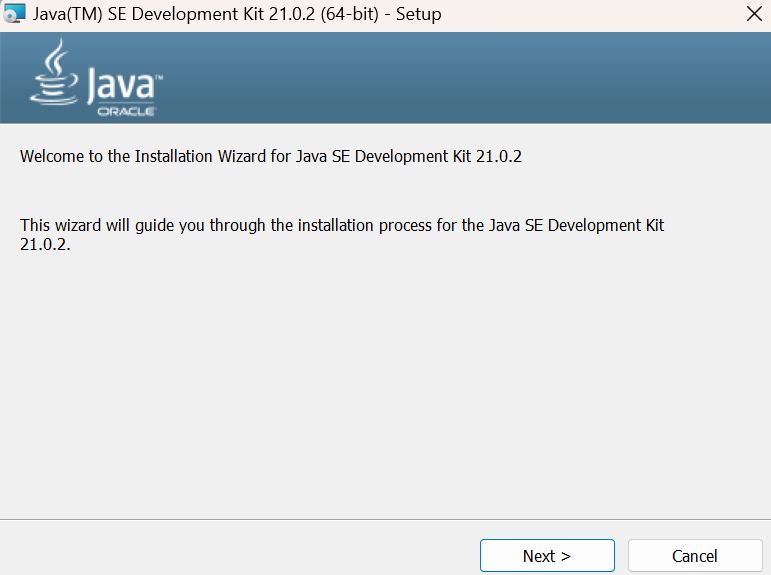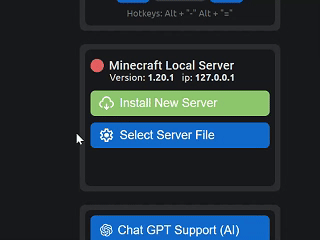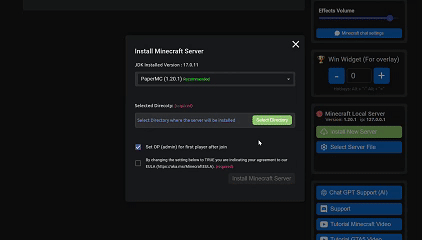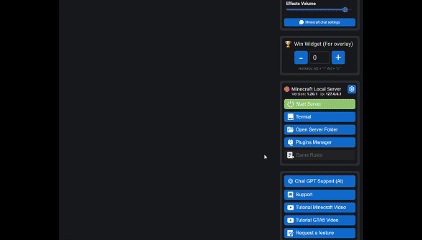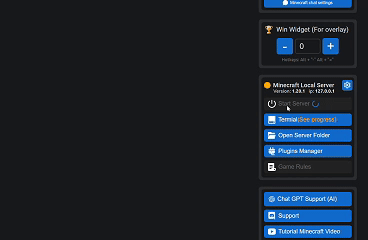Installing a Local Minecraft Server
This article discover how to set up a local Minecraft server using StreamToEarn with PaperMC version 1.20.1 (recommended) or another version. Server is used to run plugins (mini-games) that allow you to create an arena for interactive streams with a single Minecraft command. Video How to Set Up