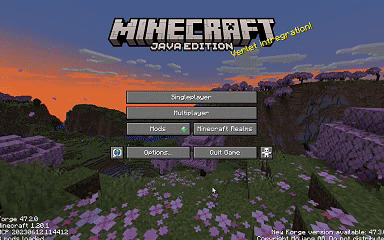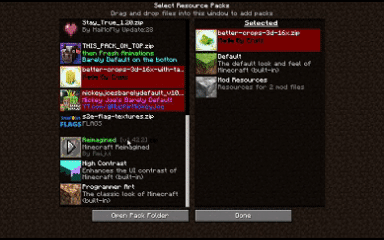How to Install and Customize Flag Textures for the Sandbox Plugin in Minecraft

To create blocks with a different appearance in Minecraft, you need to add a resource pack to the game that changes the textures. This is quite simple, and you can easily create your own textures by replacing them with images you like. In this example, we show how to replace colored concrete blocks with country flags to make the interactive SandBox game more interesting for viewers.
How to install flag textures
How to use it in Stream To Earn
After downloading and installing the resource pack with textures for the SandBox game , you need to match the color names with the flag names. The table below shows the correspondences.
Examples of several commands:
will create 40 blocks of dry concrete with the flag of Spain
will create 1 square of dry concrete with the flag of Spain
How to make an overlay with flags
You can easily find images of flags on the Internet. In StreamToEarn, when you create a function, you can upload your personal images and associate them with events. This way the selected images will be displayed in your gift overlay.
ProTip
If you have Pro status, you can edit the style of your overlay in the "Overlay Settings":
- Set "Hide Repetition"
- Set "Show Function Name"
Additionally, in the preset settings, specify the number of blocks that will fall in the function names.
How to Add or Change Texture Images
Here is a list of all flags in square format.
To change the images, you need to unpack the files from the archive s2e-flag-textures.zip. In it, you will find a folder \assets\minecraft\textures\block.
There you will find flag images in PNG format with a resolution of 32x32 pixels. Replace the images with your own in the same PNG format.
The image sizes can also be 64x64 or 128x128 pixels.
In the link we provided above, there are files in SVG format.
You will need to convert them to PNG format for them to work.
We use Figma for this, but you can use any other editor.
After that, you need to reassemble the files into a ZIP archive and upload it again to the resource packs folder.

 Buy coffee for the author!
Buy coffee for the author!